Apps
How to download Google Files manager and free up space on your phone
See how to download and use the app and put an end to your smartphone crashes
Advertisement
Learn how to manage your files with the Google Files app
If you're an Android device user, you know how challenging it can be to manage your device's storage space, right?
Fortunately, Google offers a very useful solution: Google Files. With the platform, you can easily manage and organize your files, as well as enjoy other useful features.
In today's post, we'll show you how to download and use the app so you can take advantage of all its advantages.
So if you're ready to start managing your files efficiently and freeing up space, read on to find out everything you need to know about Google Files!
How to create a Google account and download the app
The app is a file management platform that helps you free up storage space on your Android system device. To download the app, you first need to have a Google account. If you don't have a Google account, create one before proceeding:
- Open the browser of your choice and access the Google website by typing “www.google.com” in the address bar.
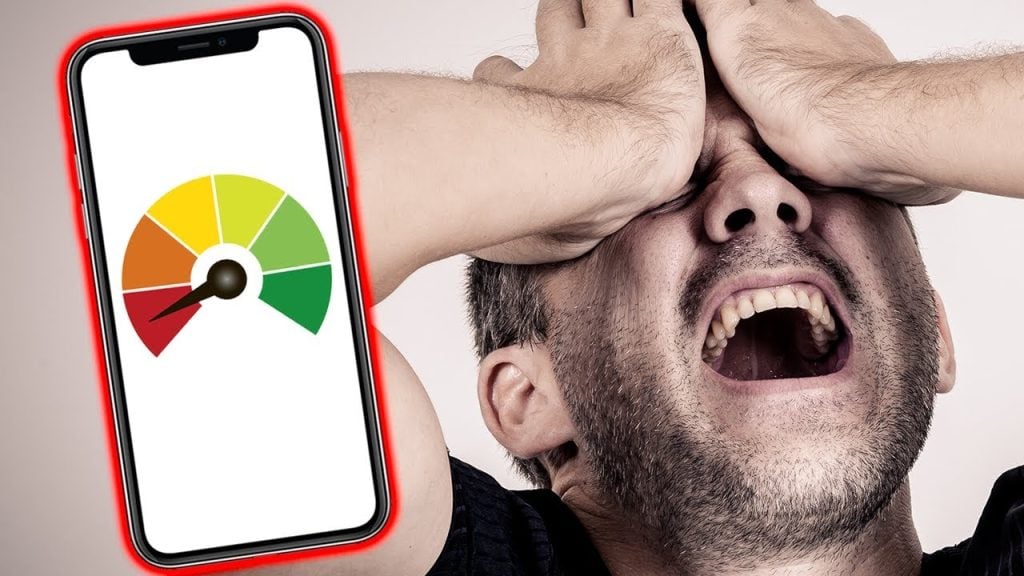
- On the Google home page, click the “Sign in” button in the top right corner of the screen. On the next page, click “Create Account” to begin the process of creating a new account.
- After filling out the form, click “Next” and follow the additional instructions to complete creating your account. You may need to verify your phone number to complete account creation. After that, your new Google account will be created.
Now download the app
- Open the Play Store on your Android device. This is usually available on your device's home screen or applications menu.
- In the Play Store search bar, type “Google Files” and press the search button. This will display a list of related apps.
- Select the “Google Files” app from the list of search results.
- Click “Install” to start downloading and installing the app. Wait a few minutes for the download to complete and the platform to be installed on your device.
How to use the app
When you open the app, you will see the main page that lists all the files stored on your device. Swipe up and down the list to browse the files.
The application offers several options for managing your files, such as “Cleanup”, which allows you to identify and delete unnecessary files, and “Share files offline”, which allows you to send files to other Android devices without needing an internet connection. To access, tap the menu button in the top left corner.

Google Files also offers a backup function that allows you to back up your important files to the Google Drive cloud.
To back up your data, click the menu button in the top left corner of the screen and select the option named “Backup”. Then follow the on-screen instructions to set up your files to be backed up.
If you liked and learned from the tips, don't forget to visit other content full of information like this:
Trending Topics

Transform Your Ordinary Photos into Corporate Images
Need a professional photo, but only have a regular selfie on your phone? Learn how to create a high-quality corporate photo.
Continue lendo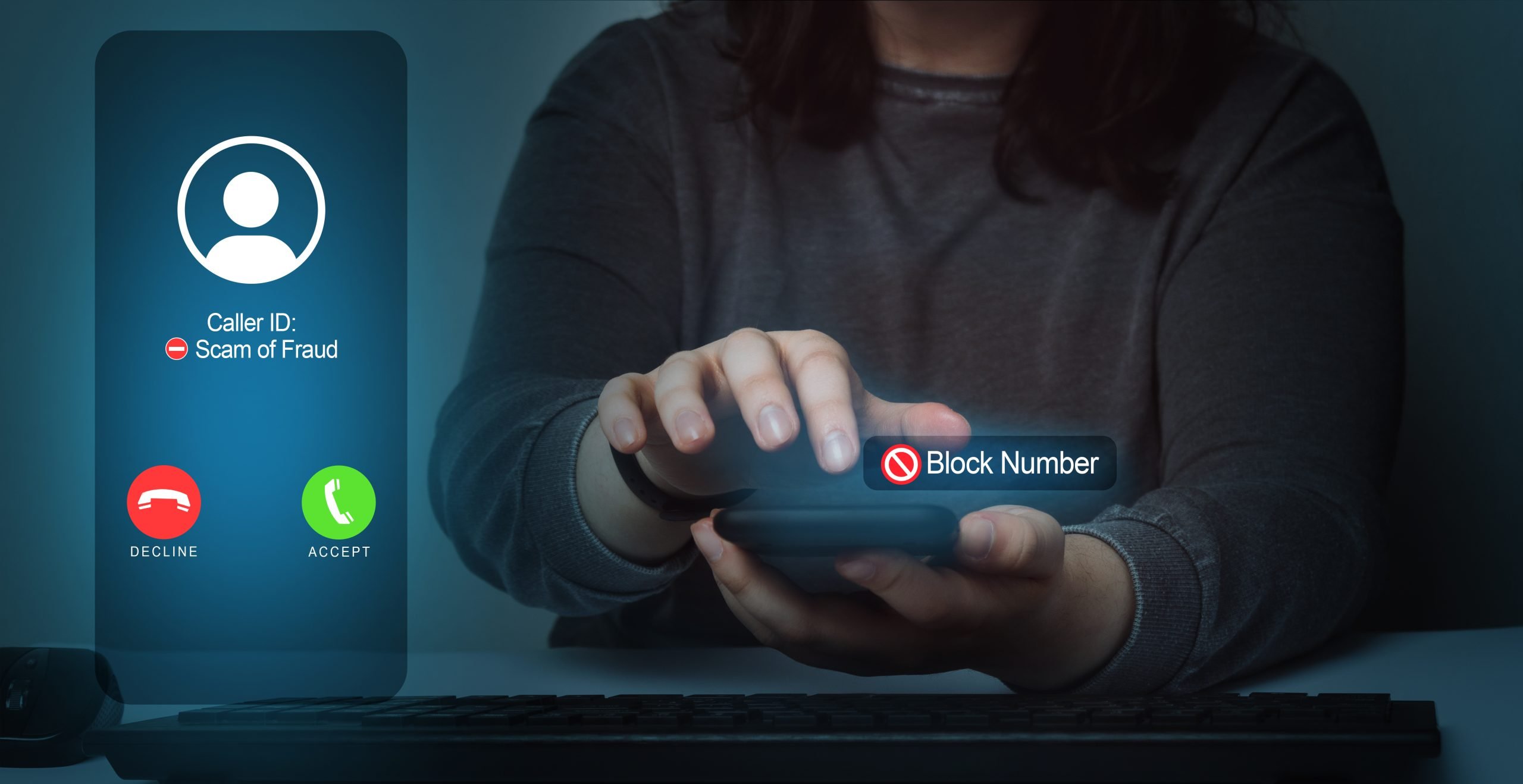
Use an app to block calls: protect your peace!
Block and track unwanted calls that keep coming into your phone using a call blocking app.
Continue lendo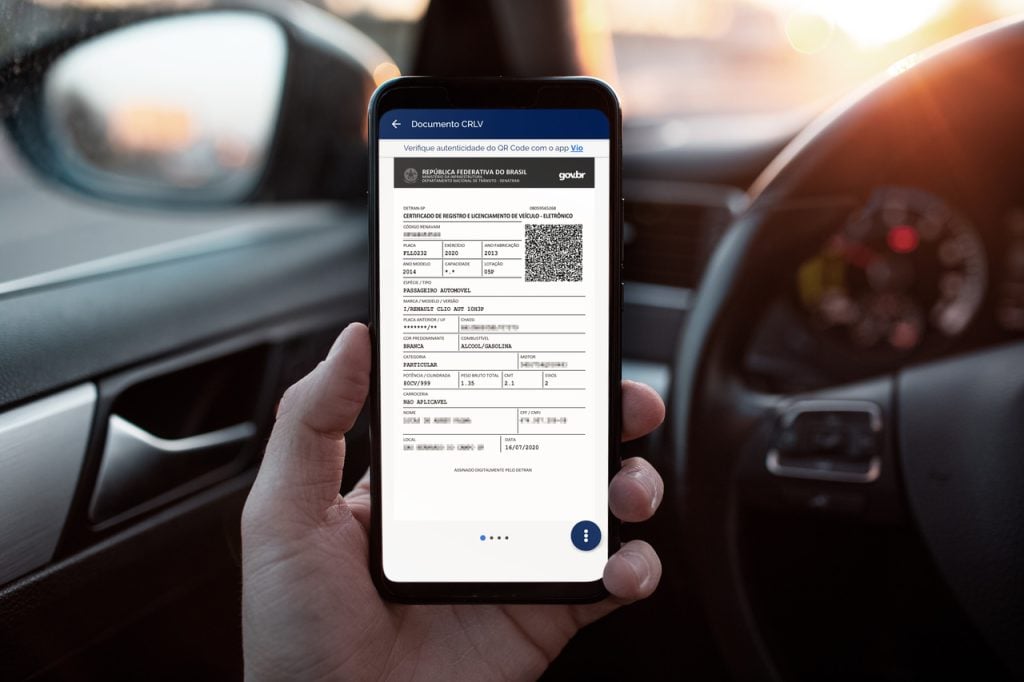
CRLV Digital: Get to know its benefits now and clear up any doubts
Check out how you can have your CRLV fully digital, what are its benefits and solve all your doubts!
Continue lendoYou may also like
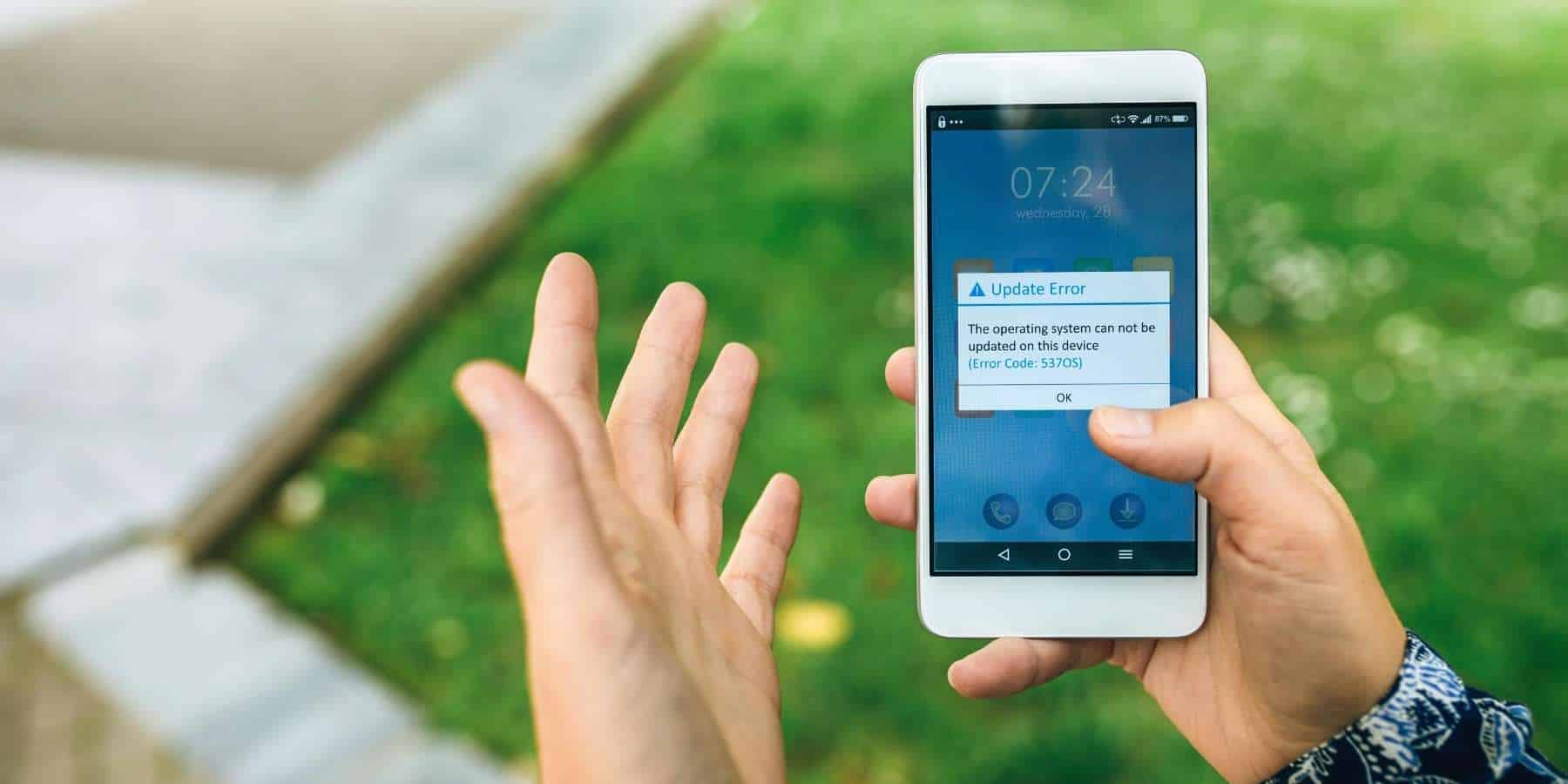
Is your cell phone slow? Meet excellent memory cleaning apps!
Find out how CCleaner, Norton Clean and Files by Google can optimize file management on Android devices.
Continue lendo
Apps to discover the password for any Wi-Fi. See 5!
Do you want to find out the password of any Wi-Fi hotspot just with the help of apps? So you never get disconnected again and don't waste 4G!
Continue lendo
Gol Linhas Aéreas: cheap flights up to 12x!
Gol Linhas Aéreas offers an app that gives you several opportunities to save when buying tickets to travel!
Continue lendo
